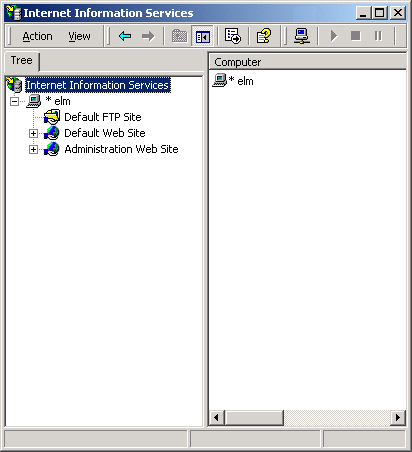
|
Installation |
BlueZone Web-to-Host |
Launch Microsoft Internet Information Server’s Internet Services Manager:
On Windows NT you can launch it by going to:
Start:Programs:Windows NT Option Pack:Microsoft Internet Information Server:Internet Service Manager. This will launch the IIS Management Console.
On Windows2000 you can launch it by going to:
Control Panel, Administrative Tools, Internet Services Manager.
In the top of the left hand pane find your server name. My server happens to be called “elm”. You server name will be different.
Expand the tree next to your server name.
Find your web site. There could be more than one. When IIS is first installed, the name automatically assigned will be “Default Web Site”.
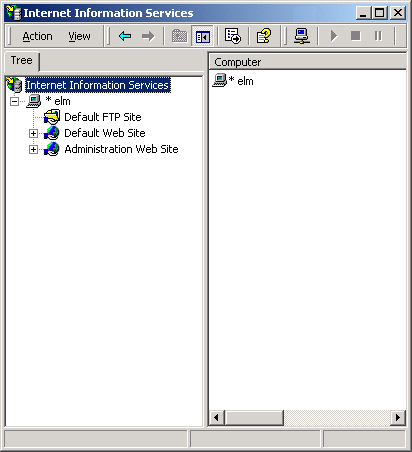
Highlight your web server and right click.
Go to New:Virtual Directory and left click as shown.
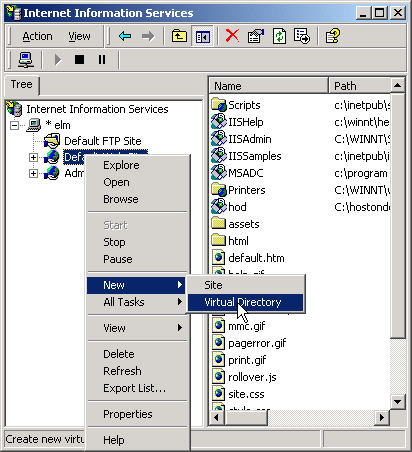
A New Virtual Directory Wizard will appear. Click Next to continue.
Enter an “alias” name to be used to access this directory. The name can be the same as the directory that was just created during the installation or you can pick a name that is meaningful to you and your End Users. Click Next.
Enter the path to the directory. I suggest that you browse to it using the Browse button. Once you have the path, click Next.
Don't change any settings, click Finish.
You now have a virtual directory that can be reached via a browser by entering the IP address or DNS name of the server followed by a forward slash then the name of the virtual directory.
Example: http://63.69.143.23/bluezone or http://www.myhost.com/bluezone