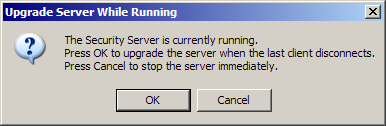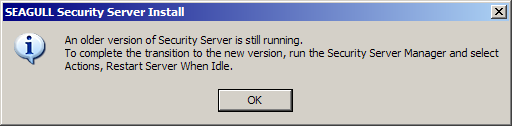Getting Started
Upgrading the SEAGULL Security Server and Manager
Starting with version 3.6, SEAGULL Security Server can
be upgraded while the Security Server is running and has clients attached.
During
the upgrade process, you have the choice of whether you want to upgrade
when the last client disconnects or you can stop the server and upgrade
immediately.
This is especially helpful for Customers that are using
SEAGULL Security Server in a large production environment with users that
connect 24 hours a day.
 IMPORTANT
If you
are upgrading SEAGULL Security Server 3.5 or older, the new Upgrade
While Running Feature will not work during the upgrade. That
is because the currently running service does not contain the new upgrade
logic which is contained in version 3.6. After
version 3.6 has been installed, the Upgrade
While Running Feature will work properly.
IMPORTANT
If you
are upgrading SEAGULL Security Server 3.5 or older, the new Upgrade
While Running Feature will not work during the upgrade. That
is because the currently running service does not contain the new upgrade
logic which is contained in version 3.6. After
version 3.6 has been installed, the Upgrade
While Running Feature will work properly.
To upgrade SEAGULL Security Server Service and Manager:
Insert the BlueZone
CD-ROM into your CD drive. An
Auto-run program will launch and you will be presented with the Welcome to BlueZone
"Splash" screen.
Click on the Server
Components link.
Click on the SEAGULL
Security Server link.
The SEAGULL
Security Server Setup dialog will display. The
Full Installation radio button
will automatically be selected. Click
the Next button.
The Seagull
Security Server License dialog will display. Select
the "Yes" option and click the Next
button.
The Installation
Directory dialog will be grayed out which is normal during an upgrade.
Click the
Next button.
The Program
Group, Program Icons, Desktop Shortcuts dialog will be displayed
with most features grayed out. Make
any available changes and click the Next
button.
The Launch
Selected Items dialog will be displayed. Choose
any items that you wish to be automatically launched after the installation
has completed. Click
the Finish button.
The following message
box will be displayed:
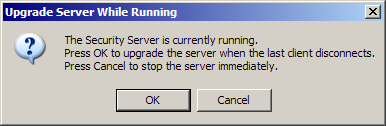
Choose whether you want to upgrade when
the last client disconnects by clicking the OK
button, or if you want to upgrade immediately, click the Cancel
button.
Upgrade When Idle
If you chose the OK
button, the following message will be displayed:
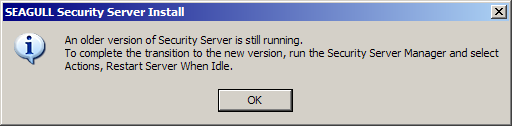
Follow the directions in the above message.
Upgrade Immediately
If you chose the Cancel
button, the Security Server service will be stopped and the upgrade will
immediately be completed.
You will receive a message
that the "SEAGULL Security Server Installation completed successfully".
 IMPORTANT
If you
are upgrading SEAGULL Security Server 3.5 or older, the new Upgrade
While Running Feature will not work during the upgrade. That
is because the currently running service does not contain the new upgrade
logic which is contained in version 3.6. After
version 3.6 has been installed, the Upgrade
While Running Feature will work properly.
IMPORTANT
If you
are upgrading SEAGULL Security Server 3.5 or older, the new Upgrade
While Running Feature will not work during the upgrade. That
is because the currently running service does not contain the new upgrade
logic which is contained in version 3.6. After
version 3.6 has been installed, the Upgrade
While Running Feature will work properly.