 IMPORTANT
In order
to reach the Security Server Service on the remote machine, the Security
Server installation directory must be shared.
IMPORTANT
In order
to reach the Security Server Service on the remote machine, the Security
Server installation directory must be shared.The SEAGULL Security Server consists of two components, the SEAGULL Security Server Service, and the SEAGULL Security Server Manager. It is possible to install just the Security Server Manager on a machine for the purpose of managing the Security Server Service remotely.
This procedure assumes that you already have the SEAGULL Security Server properly installed, configured and running on a machine that can be accessed via your network by the machine that you wish to use for remote management.
 IMPORTANT
In order
to reach the Security Server Service on the remote machine, the Security
Server installation directory must be shared.
IMPORTANT
In order
to reach the Security Server Service on the remote machine, the Security
Server installation directory must be shared.
Insert the BlueZone CD-ROM into your CD drive. An Auto-run program will launch and you will be presented with the Welcome to BlueZone "Splash" screen.
Click on the Server Components link.
Click on the SEAGULL Security Server link.
The SEAGULL Security Server Setup dialog will display. Select the "Install Remote Configuration Manager" radio button. Click the Next button.
The Seagull Security Server License dialog will display. Select the "Yes" option and click the Next button.
The Installation Directory dialog will be displayed. Make any desired changes. We recommend taking the default settings. Click the Next button.
The Program Group, Program Icons, Desktop Shortcuts dialog will be displayed. Make any desired changes and click the Next button.
The Launch Selected Items dialog will be displayed. Choose any items that you wish to be automatically launched after the installation has completed. Click the Finish button.
The Security Server files will be copied, the SEAGULL Program Group and the Security Server Manager desktop shortcut will be created.
You will receive a message that the "SEAGULL Security Server Installation completed successfully".
Click the OK button.
Double click the SEAGULL Security Server Manager desktop icon.
The following dialog will be displayed:
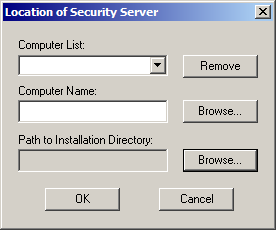
In the Computer Name box, enter the name of the remote server where the Security Server Service is running, or use the Browse button to locate the computer on your network.
Use the Browse button to enter the "Path" of the installation directory of Security Server on the remote machine.
Click the OK button. The Security Server Manager will launch.
Congratulations! You can now remotely manage the Security Server service that is running on the remote machine.
 TIP
Be sure
to save the Security Server Manager settings to the registry so you don't
have to configure the location dialog each time you start the Security
Server Manager.
TIP
Be sure
to save the Security Server Manager settings to the registry so you don't
have to configure the location dialog each time you start the Security
Server Manager.