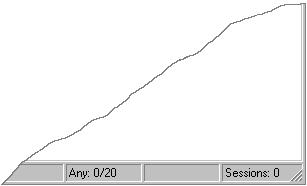
Insert the BlueZone CD-ROM into your CD drive. An Auto-Run program will launch and you will be presented with the Welcome to BlueZone "Splash" screen.
Click on the Server Components link.
Click on the SEAGULL License Manager link to start the installation process.
The SEAGULL License Manager Setup dialog box will appear. The Install SEAGULL License Manager radio button will automatically be selected. Click the Next button.
The BlueZone Licensing Agreement dialog will be displayed. Select "Yes" and click the Next button.
The Installation Directory dialog will display. Make any necessary changes to the Destination Drive and Directory, and Options (We recommend using the default values). Click the Next button.
The Enter License Manager Key dialog will be displayed. Enter your License Manager Key by performing a copy and paste from the email you received from the Seagull Software Order Administration department, and click the Next button.
The Program Group, Program Icons, Desktop Shortcuts dialog will be displayed. Make any desired changes and click the Next button.
The Launch Selected Items dialog will be displayed. Check any items that you wish to be launched at the completion of the installation. Click the Finish button to start the installation.
The License Manager files will be copied, Windows Program Group created, and the License Manager icon placed on your desktop. You will receive a message that the "SEAGULL Licence Manager installation was completed successfully".
Click the OK button.
If you checked the checkbox for the Seagull License Manager to launch at the competition of the installation, it will launch now.
Any other items that you selected in the Launch Selected Items dialog will launch now.
To start the License Manager manually, double click the License Manager desktop icon.. The License Manager program will launch, and immediately start its initialization routine. Initialization will take about two to three minutes.
Check to make sure that the correct number of Concurrent Licenses appears in the "Any" box on the License Manager StatusBar as shown here:
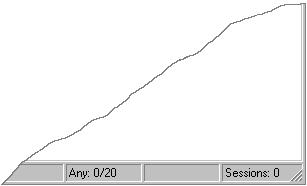
In this example the number of Concurrent Licenses purchased is 20.
 NOTE After
you start the License Manager for the first time, if
you receive the following warning:
NOTE After
you start the License Manager for the first time, if
you receive the following warning:
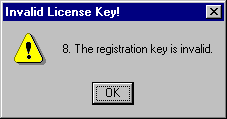
You may have entered the License Key incorrectly. Please double check the key to make sure that it is correct and try again.
Congratulations! You have successfully installed the Seagull License Manager.