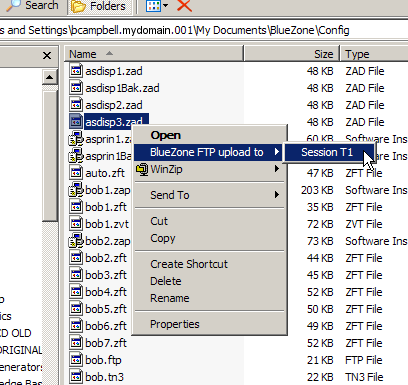
SEAGULL Secure FTP Pro includes support for Windows Shell Extensions.
Windows Shell Extensions is a Windows feature that allows programs to interact with the Windows Shell.
During installation, SEAGULL Secure FTP Pro automatically adds a "right click" menu option into the Windows Explorer.
Let's say that you are very comfortable with Windows Explorer and you prefer to use it as a way of locating files on your PC. You can perform FTP uploads via Windows Explorer with a simple "right click" of the mouse.
In order to use the Shell Extension feature, first make sure that the feature is enabled in the BlueZone Secure FTP File Properties dialog. Shell extensions can be turned on or off by the "Activate BlueZone FTP shell extensions" checkbox on the Program tab.
Launch SEAGULL Secure FTP Pro and configure a session to the desired FTP host. You can minimize SEAGULL Secure FTP Pro now if desired.
Launch Windows Explorer and navigate to a file that you want to upload.
With your mouse, highlight the file then right click. A Windows pop-up menu will appear.
You will see a menu item called "SEAGULL Secure FTP Pro upload to" followed by the Session Number.
Left click the Session Number and your file will be uploaded.
Here is an example of Windows Explorer displaying the pop-up menu.
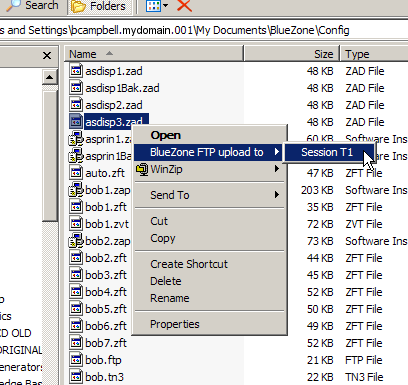
 NOTE If
you have two sessions of SEAGULL Secure FTP Pro running, the pop-up menu
will show both sessions, T1 and T2. You
can then choose the desired session for the upload.
NOTE If
you have two sessions of SEAGULL Secure FTP Pro running, the pop-up menu
will show both sessions, T1 and T2. You
can then choose the desired session for the upload.