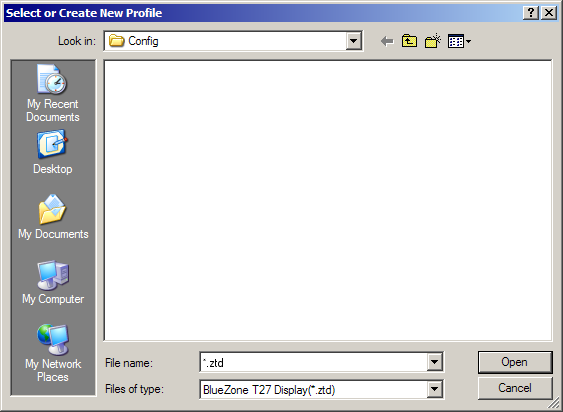
|
Configuring BlueZone |
Chapter 5 |
Launch a BlueZone T27 display session from within the Session Manager or from the desktop icon. A dialog will be displayed prompting you for a profile name as shown:
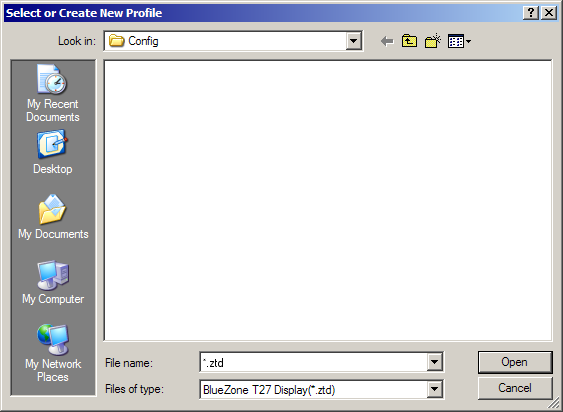
Illustration 5-1 T27
Replace the asterisk with a name, and click the Save button. BlueZone will automatically assign the correct file extension for the session type.
A message box will be displayed asking you if you want to create the file. Click the Yes button.
When the session launches, you will be presented with the BlueZone T27 display as shown:
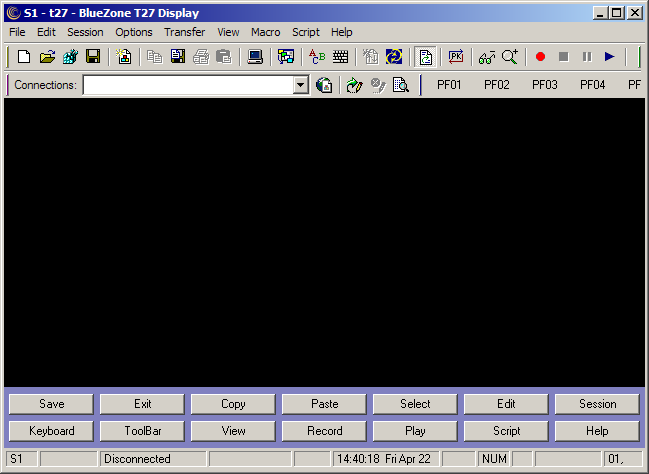
Illustration 5-2 T27
On the BlueZone MenuBar select Session:Configure:Configure. You will be presented with the T27 Terminal Configuration Settings dialog as shown:
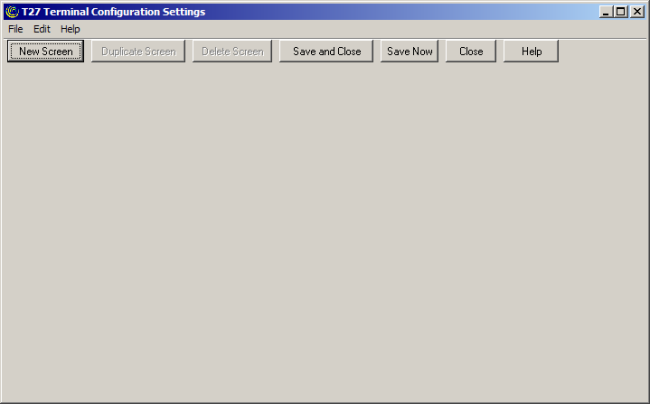
Illustration 5-3 T27
Select the New Screen button. The New Screen tab will appear in the display as shown. You can name the screen any name you wish by editing the name in the Screen connection name box.
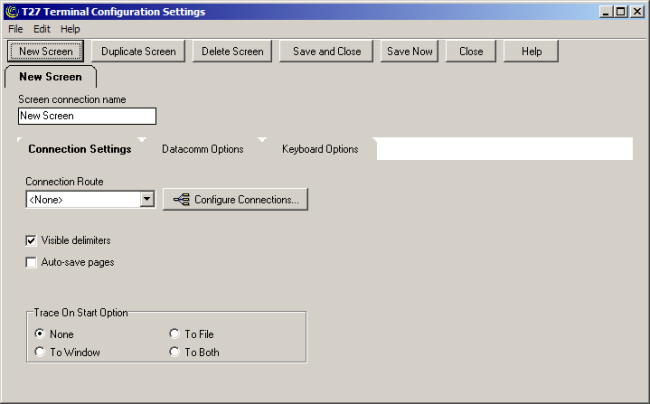
Illustration 5-4 T27
Select the Configure Connections button. The following dialog will be displayed:
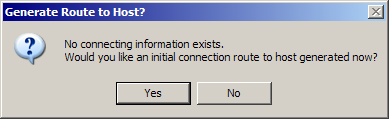
Illustration 5-5 T27
Click the Yes button. The T27 Connection Configuration dialog will be displayed as shown:
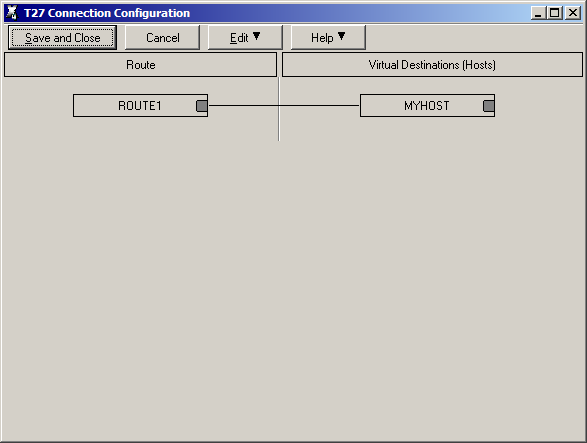
Illustration 5-6 T27
Double-click the MYHOST button. The Edit Virtual Destination dialog will be displayed as shown:
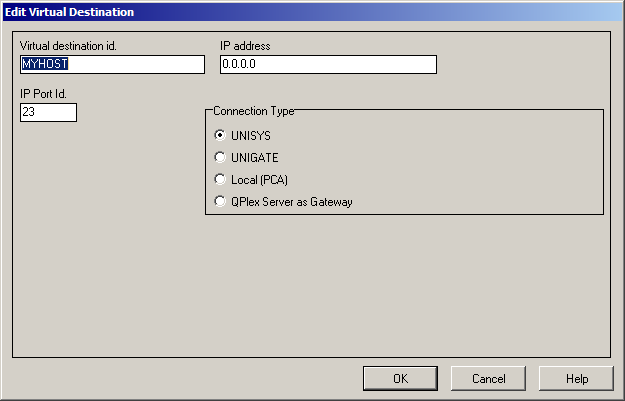
Illustration 5-7 T27
Enter your host's IP address and IP Port Id. The IP address can be a numeric IP Address or a DNS Name.
Click the OK Button. You will be brought back to the T27 Connection Configuration dialog.
Click the Save and Close button. You will be brought back to the T27 Terminal Configuration Settings dialog.
From the Connection Route drop-down list, select an available route. If you followed the previous steps, ROUTE1 should be available.
Click the Save and Close button.
Click the OK button on the Session Configuration dialog.
From the BlueZone MenuBar, select Session:Connect.
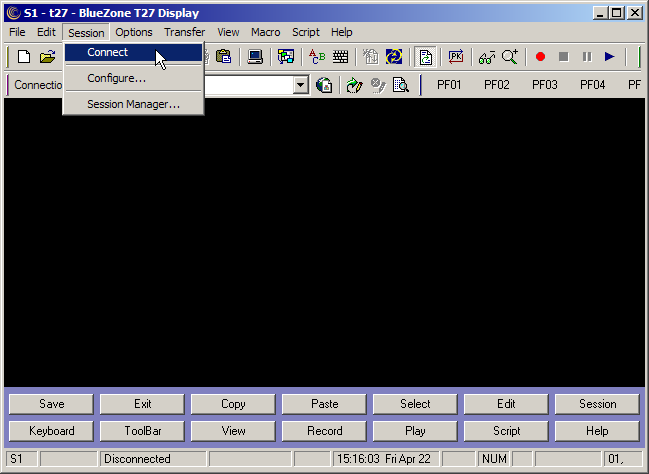
Illustration 5-8 T27
You should now be connected to your host. Note the word "Connected" on the BlueZone StatusBar.

Illustration 5-9 T27