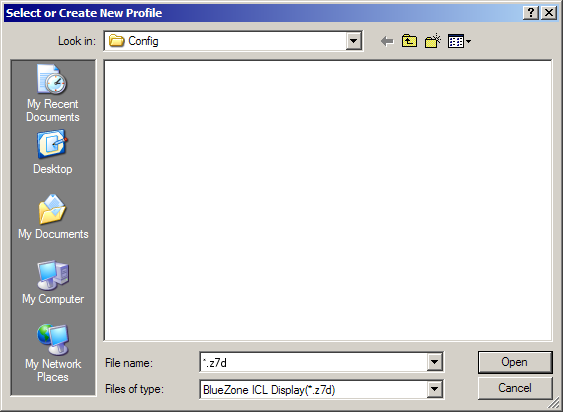
|
Configuring BlueZone |
Chapter 5 |
Launch a BlueZone ICL Display session from within the Session Manager or from the desktop icon. A dialog will be displayed prompting you for a profile name as shown:
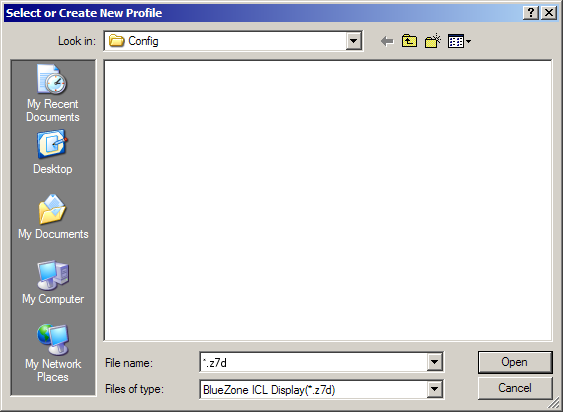
Illustration 5-1 ICL
Replace the asterisk with a name, and click the Save button. BlueZone will automatically assign the correct file extension for the session type.
A message box will be displayed asking you if you want to create the file. Click the Yes button.
When the session launches, you will automatically be taken to the Define New Connection dialog as shown:
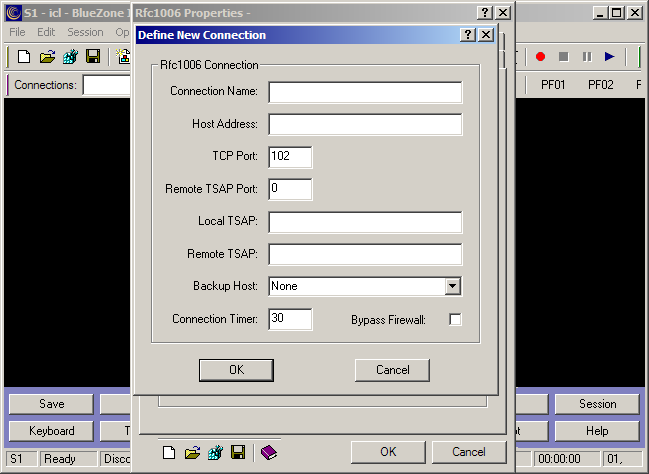
Illustration 5-2 ICL
Enter your host's information here. The Connection Name can be any name you wish. The Host Address can be an IP Address or a DNS Name. The key fields are Host Address and TCP Port.
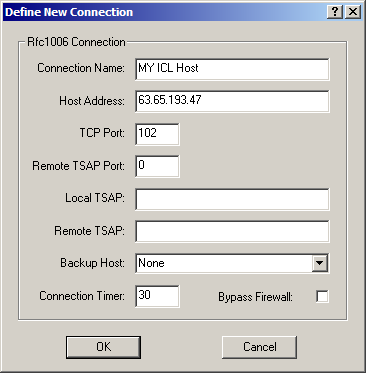
Illustration 5-3 ICL
Click the OK button two times until you come back to the BlueZone Display Emulation Screen.
From the BlueZone MenuBar, select Session:Connect.
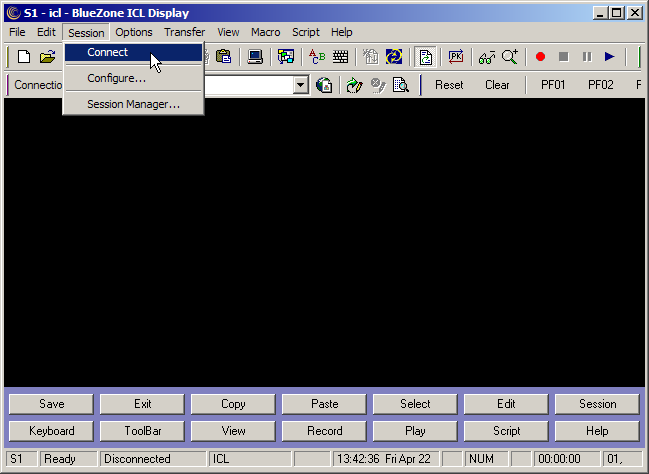
Illustration 5-4 ICL
You should now be connected to your host. Note the words "Connected" and "Ready" on the BlueZone StatusBar.
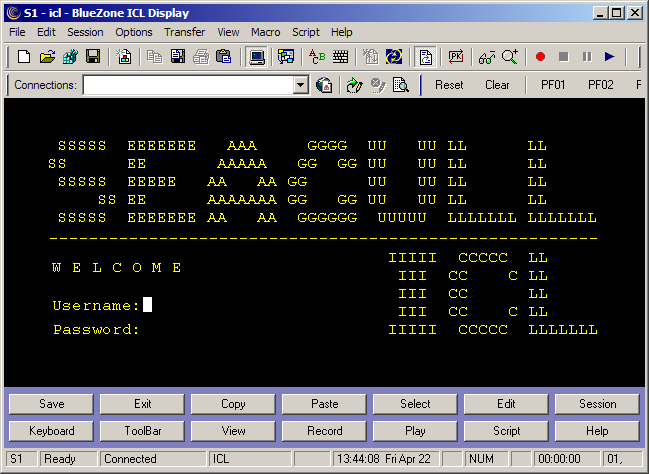
Illustration 5-5 ICL