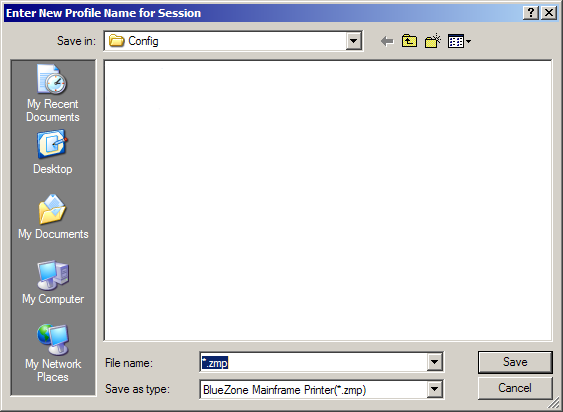
|
Configuring BlueZone |
Chapter 5 |
Launch a BlueZone Mainframe or iSeries printer session from within the Session Manager or from the desktop icon. A dialog will be displayed prompting you for a profile name as shown:
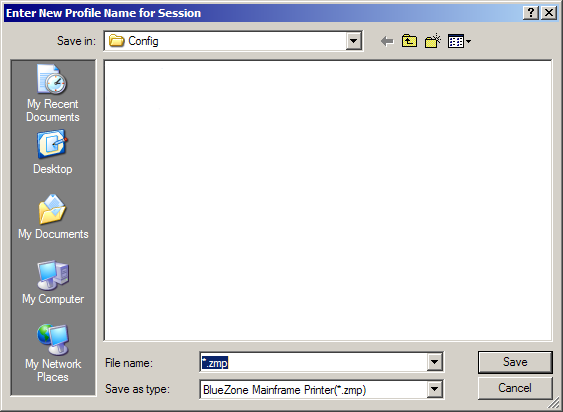
Illustration 5-6
Replace the asterisk with a name, and click the Save button. BlueZone will automatically assign the correct file extension for the session type.
When the session launches, you will automatically be taken to the Define New Connection dialog as shown:

Illustration 5-7
Enter your host's information here. The Connection Name can be any name you wish. The Host Address can be an IP Address or a DNS Name. LU Name is optional. The key fields are Host Address and TCP Port.
NOTE Your host may require an LU Name in order to properly route print jobs to your job queue. In this case, you must enter an LU Name or the connection to your mainframe will fail.
If you are configuring an iSeries host, your configuration dialog will have Device Name in lieu of LU Name. The same rule applies as stated above. Your iSeries host may require a Device Name (sometimes referred to as Terminal ID) in order route print jobs correctly. In this case, you must enter a Device Name or the connection to your host will fail.
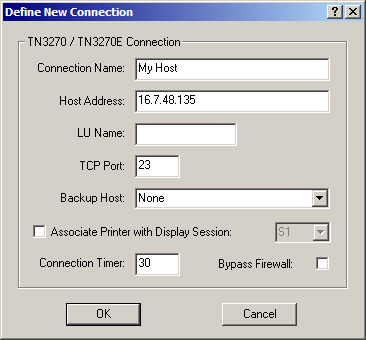
Illustration 5-8
Click the OK button two times until you come back to the BlueZone Printer Emulation Screen.
From the BlueZone Mainframe Printer MenuBar, select Session:Connect.
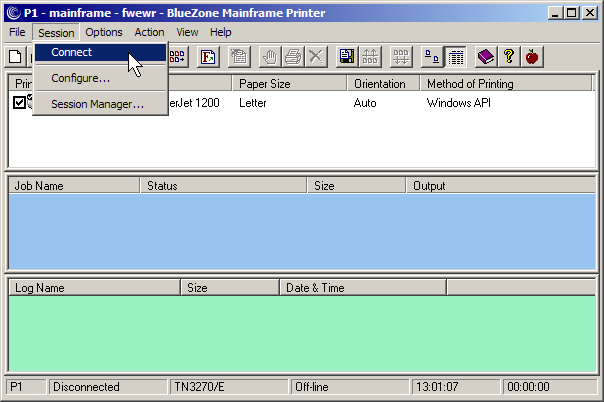
Illustration 5-9
You should now be connected to your host. Note the words "Connected" and "Ready" on the BlueZone StatusBar.
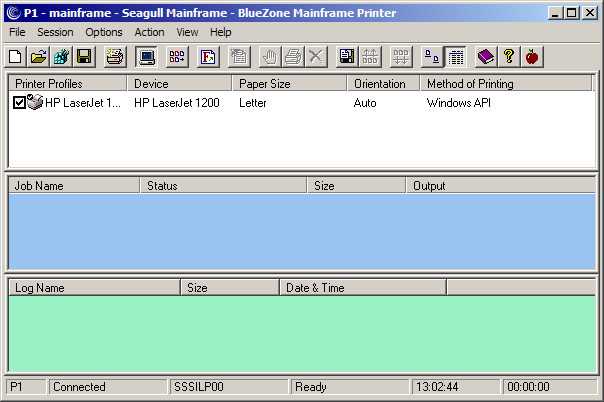
Illustration 5-10