|
Session Manager |
Chapter 1 |
By default, the BlueZone installer will create a desktop shortcut for the Session Manager. To start the Session Manager, double click the Session Manager desktop shortcut.
In addition to launching Session Manager from the desktop shortcut, Session Manager has an additional feature called Quick Launch. By default, Session Manager will automatically run from your Windows Taskbar Tray. The advantage to using Quick Launch is that you can have Session Manager running without taking up space on your desktop, yet you can still access many of the Session Manager features with a simple right click of the mouse.
To use Quick Launch,
look for the Session Manager icon ![]() and with your mouse,
right click the icon. The
Session Manager Quick Launch Pop-up
Menu will be displayed. It
will look something like this:
and with your mouse,
right click the icon. The
Session Manager Quick Launch Pop-up
Menu will be displayed. It
will look something like this:
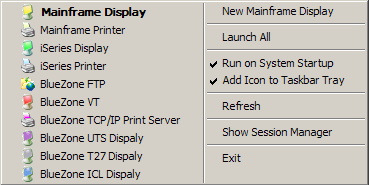
To use the Session Manager Pop-up Menu, simply left click on the desired item.
Also, left clicking on the Session Manager icon in the Taskbar Tray, will cause the Session Manager to launch on your desktop.
If you prefer not to launch Session Manager from the Taskbar Tray, you can turn this feature off by de-selecting this feature from the Options menu on the Session Manager MenuBar or from the Session Manager Taskbar Menu.
Also, if you used the default settings, the BlueZone setup program will add the Session Manager to your Windows startup folder. When you start up your workstation, the Session Manager will automatically be launched.
If you prefer not to launch Session Manager on Windows startup, you can turn this feature off by de-selecting this feature from the Options menu on the Session Manager MenuBar or from the Session Manager Taskbar Menu.