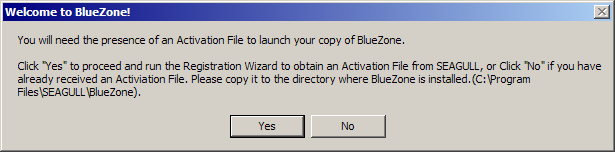
|
Installing BlueZone |
Chapter 2 |
If you have purchased a BlueZone Single User License, you will have received a BlueZone Installation Key. Single User License holders must run the SEAGULL Registration Wizard to complete the installation process.
After successfully installing BlueZone, you will receive the following message:
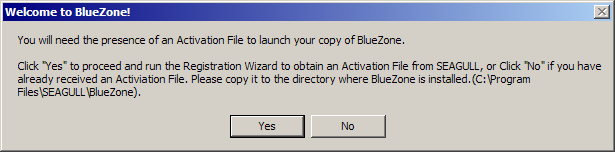
Illustration 2-19
Click the Yes button, to launch the SEAGULL Registration Wizard as shown here:
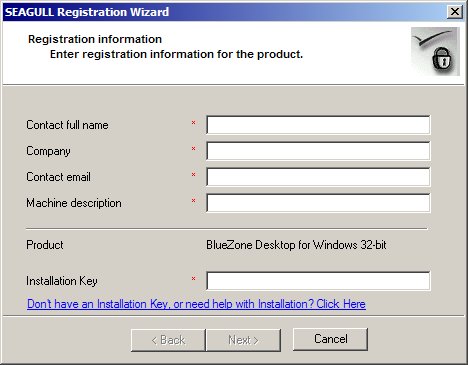
Illustration 2-20
Fill in all the fields on this form including your BlueZone Installation Key. All fields are required as shown:
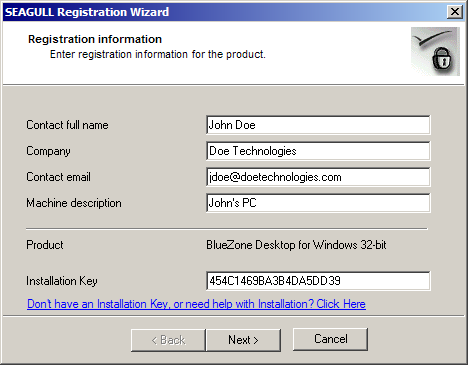
Illustration 2-21
Once all the fields are properly filled in, click the Next button. You will be presented with the following screen:
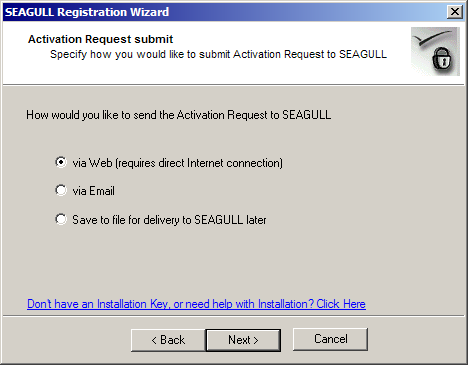
Illustration 2-22
Choose the "via Web" (requires direct Internet connection) radio button and click the Next button.
The SEAGULL Registration Wizard will connect to the SEAGULL Registration Wizard server, exchange information, then download the SEAGULL Activation File as shown on the following screen:
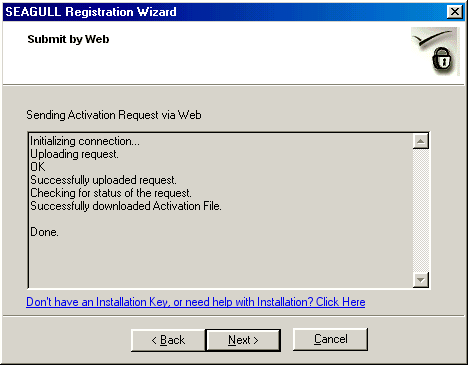
Illustration 2-23
Click the Next button.
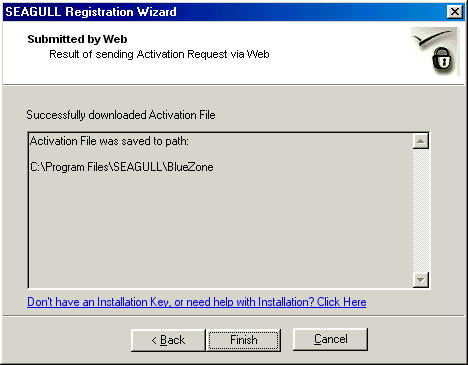
Illustration 2-24
In the final step, the SEAGULL Registration Wizard will show the full path where it placed the SEAGULL Activation File (seagull.saf) in your BlueZone directory. Click the Finish button.
Congratulations! Your BlueZone Desktop installation is complete. You can now launch BlueZone from any of the desktop shortcuts that were created during the installation process.