 Using the Display Interface
Using the Display Interface Using the Display Interface
Using the Display InterfaceThe Keyboard Options property sheet is used to map BlueZone T27 program functions to key sequences on the keyboard.
From the BlueZone MenuBar,
select Options: Keyboard or press
the Keyboard icon ![]() found on the ToolBar.
The Keyboard Options property sheet will
display a bitmap image of a keyboard.
found on the ToolBar.
The Keyboard Options property sheet will
display a bitmap image of a keyboard.
 STEP-BY-STEP
How
to Map a Key
STEP-BY-STEP
How
to Map a Key
The Here is an example of the BlueZone Keyboard bitmap image.
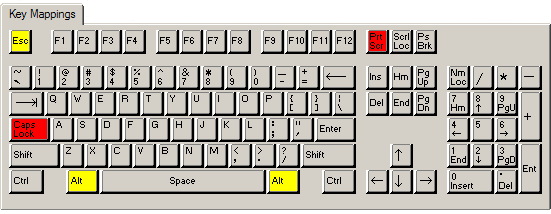
Gray keys can be mapped. If you place the mouse pointer over a gray key and left click, a light yellow box will appear with the mappings of that particular key and also any combination key mappings that this key is used in.
The following illustration shows all Key Mappings associated with the Page Down (PgDn) key.
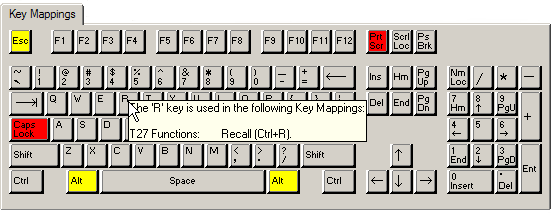
Red keys cannot be used to map BlueZone T27 Functions.
Yellow keys are caution keys. Care should be taken when using the yellow keys to map BlueZone T27 Functions. The caution keys include the Alt keys and the Esc key. Windows uses the Alt keys with menu accelerators and the Esc key is mapped to Esc.
Options ----
Keyboard Functions Group: Lists the various groups of keyboard functions that are available for keyboard mapping.
T27 Functions: Used to map T27 Terminal related functions like the Arrow Keys, Clear Keys, F1 thru F10, Home, Insert Line, Local, etc.
T27 Characters: Used to map special T27 characters lice the Cent Sign, Logical Not and Solid Vertical Bar.
Menu Hotkeys: Lists the BlueZone menu items available for key mapping.
Power Keys: Lists the Power Key buttons available for key mapping.
PC Data Keys: Lists the PC Keyboard Keys available for key mapping, like .Broken Vertical Bar, Degree Sign, Plus Sign, Minus Sign, Euro Currency Symbol, etc.
Macro Files: Lists the macro files available for key mapping. BlueZone macro files are created by selecting Macro:Record from the BlueZone MenuBar.
 NOTE Only
macro files from the BlueZone program directory will be listed for selection.
NOTE Only
macro files from the BlueZone program directory will be listed for selection.
Script Files: Lists the script files available for key mapping. BlueZone script files are created by selecting Script:Record from the BlueZone MenuBar.
 NOTE Only
script files from the BlueZone program directory will be listed for selection.
NOTE Only
script files from the BlueZone program directory will be listed for selection.
Functions: Lists the various functions available for key mapping. The functions displayed are dependent on which function is selected in the Functions Group listbox.
Key Mappings: Lists the key mapping or mappings if any, that will execute the highlighted function in the Functions List Box.
Key Mappings Buttons ----
Print: Allows you to print out the mappings for whatever is displayed in the Keyboard Functions Group: list box. For example, if you want a printout of all the T27 keyboard functions and what keys they are currently mapped to, make sure that T27 Functions appears in the Keyboard Functions Group: box and click the Print button.
New: Adds a new key mapping entry to the Key Mappings: list box.
 NOTE Functions
can be mapped to more than one key.
NOTE Functions
can be mapped to more than one key.
Edit: Edits the highlighted key mapping entry.
Delete: Removes the highlighted key mapping entry from the Key Mappings List Box.
OK: Accepts the key mapping and assigns it to the T27 Function.
Cancel: Cancels the key mapping.