 Connecting to the Host System
Connecting to the Host System Connecting to the Host System
Connecting to the Host SystemThe Character Translation Configuration window provides the ability to select and edit character translation sets for specific countries.
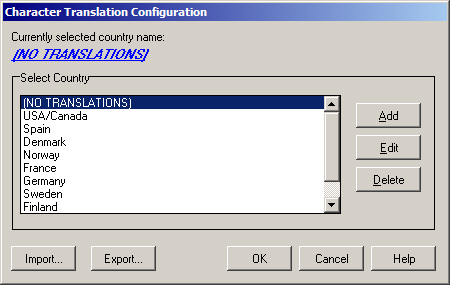
Select the translation set (the default is NO TRANSLATIONS) for your locality.
To add a translation set, click the Add button. A second window will appear where you may enter a country name that will correspond to the translation set.
To change one or more characters in a translation set, highlight a country name using the left mouse button or the up/down arrow keys and click the Edit button.
To delete a translation set, highlight a country name using the left mouse button or the up/down arrow keys and click the Delete button.
Import: Use this button to import an existing character translation file (.KEY).
Export: Use this button to save the current character translation configuration to a file.
OK: Clicking the OK button saves all changes made in this window and closes the window.
Cancel: Clicking the Cancel button closes this window and discards all changes made since it was last opened.
This window allows you to specify host character and local character pairs for translation on all data received from, or sent to, the host during a BlueZone UTS session. All characters are specified in ASCII numeric notation.
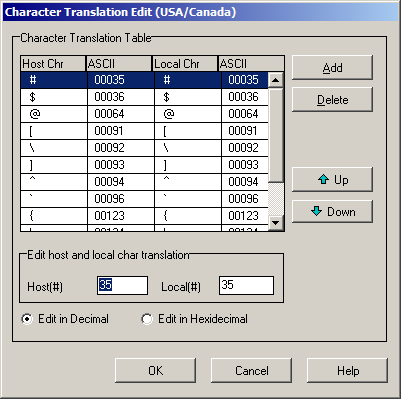
Select an existing character in the translation table using the scroll bar, mouse and/or up/down arrow keys. Type any changes into the two text boxes (Host and Local) at the bottom of the window.
To add a new character, select each of the two text boxes (Host and Local) at the bottom of the window, enter the new values and click the Add button.
To delete an existing character, select a character in the translation table using the scroll bar, mouse and/or up/down arrow keys and click the Delete button.
OK: Clicking the OK button saves all changes made in this window and closes the window.
Cancel: Clicking the Cancel button closes this window and discards all changes made since it was last opened