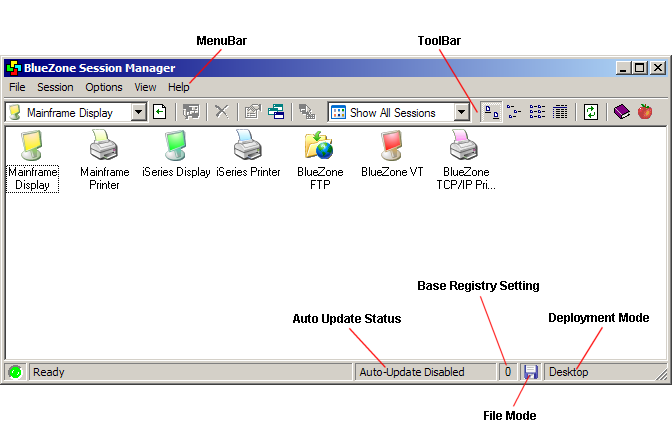
|
Session Manager |
Chapter 4 |
The following illustration shows BlueZone Session Manager with labels for its key features:
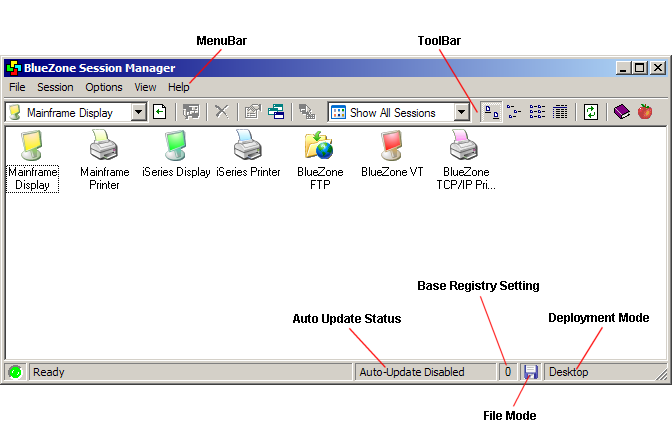
Illustration 4-2
Provides a menu interface for the application.
Provides a graphical interface for the application.
Auto Update is a feature that is used with Served Desktop Mode only. It is not used in Desktop Mode. If you are in Desktop Mode, the Auto-Update Status will be displayed as "Auto-Update Status Disabled".
Each time the Session Manager program is launched, it checks to see if any updated files have been placed on the web server. If there is an updated file, it will automatically download and install on the End Users machine.
Updated files can be any of the files that comprise the complete set of BlueZone files, like configuration files and the BlueZone emulation client programs.
 SEE
The BlueZone Web-to-Host Administrator's Guide
for more information on Served Desktop Mode.
SEE
The BlueZone Web-to-Host Administrator's Guide
for more information on Served Desktop Mode.
Base Registry Setting controls how BlueZone is configured in the Windows Registry.
How to tell what Base Registry Setting you are using
Check the Session Manager StatusBar. Your Base Registry Setting is displayed as shown here:

 SEE
Chapter
5 - Configuring BlueZone, for more information on Base Registry
Setting.
SEE
Chapter
5 - Configuring BlueZone, for more information on Base Registry
Setting.
Profile Mode - By default, when BlueZone is installed, BlueZone will operate in "Profile Mode". Profile Mode is where BlueZone uses configuration files or "profiles" to store the configuration information for each BlueZone session.
Registry Mode - As an option, your BlueZone Administrator could choose "Registry Mode". In Registry Mode, BlueZone stores its configuration in the Windows registry.
How to tell what File Mode you are using
Check the File Mode Indicator on the Session Manager
StatusBar. In
Profile Mode, Session Manager displays a diskette icon ![]() .
In Registry
Mode Session Manager displays a registry icon
.
In Registry
Mode Session Manager displays a registry icon ![]() . The
following example shows Session Manager in Profile Mode:
. The
following example shows Session Manager in Profile Mode:
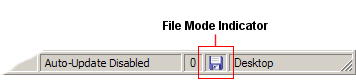
Session Manager operates with the following BlueZone Web-to-Host Deployment Modes:
Desktop Mode - Standard BlueZone Desktop installation
Web-to-Host Mode - Uses a web server to download and launch BlueZone emulation sessions
Served Desktop Mode - Uses a web server to download and install BlueZone Desktop
How to tell what Deployment Mode you are using
Check the Session Manager StatusBar. The Deployment Mode will be displayed in the right hand section of the StatusBar. The following example shows Session Manager in Desktop mode:

As mentioned in Deployment Mode above, BlueZone Session Manager is not limited to BlueZone Desktop installations only. Session Manager is also used in conjunction with BlueZone Web-to-Host. There are two situations where Session Manager is used.
Standard BlueZone Web-to-Host Deployment - If you are using BlueZone Web-to-Host, your normal method for launching BlueZone sessions is from a web page or from a URL. However, if the web server does not respond in a predetermined length of time, the BlueZone Session Manager will open in "Launch Pad Mode" allowing you to launch your BlueZone sessions locally.
Served Desktop Client Deployment - If you are using Served Desktop Client, then your normal method for launching BlueZone sessions will be BlueZone Session Manager. There is one additional feature however, and that is the ability to automatically perform BlueZone maintenance updates on the End Users workstation.
 SEE
The
BlueZone Web-to-Host Administrator's
Guide, for more information on BlueZone Web-to-Host
SEE
The
BlueZone Web-to-Host Administrator's
Guide, for more information on BlueZone Web-to-Host