 NOTE No
file extension needs to be entered, BlueZone will automatically save the
file with the correct file extension.
NOTE No
file extension needs to be entered, BlueZone will automatically save the
file with the correct file extension.BlueZone has the ability to import and export configuration files directly to and from the Windows Registry. A tremendous asset for Systems Administrators, these files can then be used on other machines to set BlueZone’s configuration settings.
From the BlueZone MenuBar, select File:Save As.
Enter a configuration file name.
Click the Save button.
 NOTE No
file extension needs to be entered, BlueZone will automatically save the
file with the correct file extension.
NOTE No
file extension needs to be entered, BlueZone will automatically save the
file with the correct file extension.
From BlueZone’s MenuBar, select File:Open.
Enter or select the name of the configuration file.
Click the Open button. BlueZone will immediately use the configuration settings of this configuration file.
Several BlueZone dialogs have Toolbar Buttons facilitating the saving and opening of configuration files for values associated with that specific dialog. This feature allows subsets of a session configurations to be saved and transferred between sessions or users.
Dialog configuration files commonly used are keyboard map configurations, color settings, and session configurations.
The Toolbar Buttons are located in the upper right hand corner of this dialog. In this example, the Toolbar Buttons are shown enlarged for clarity. Configuration files for each dialog have unique file extensions. From left to right the toolbar functions are Default, File Open, Save, File Save As, and Help.
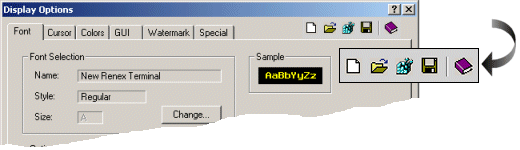
Any BlueZone dialog that contains these Toolbar Buttons can be saved or opened as a sub-set of the main BlueZone Configuration file with it's own file extension. See the following table.
The following table contains a list of Toolbar Commands and their associated file extensions.
|
BlueZone Dialog Configuration File Listing |
|||
|
Toolbar Command |
Mainframe |
iSeries |
VT |
|
Session:Configure |
.mds |
.ads |
.vds |
|
Session:Configure:Configure |
.tn3 |
.tn5 |
Not Available |
|
Options:Display |
.mdd |
.add |
.vdd |
|
Options:Keyboard |
.mdk |
.adk |
.vdk |
|
Transfer:Configure |
.mdf |
Not Available |
Not Available |
|
View:Properties |
.mdb |
.adb |
.vdb |
|
Translate Table |
.mdt |
.adt |
Not Available |
Open the dialog for which the settings are to be saved, select the File Save As toolbar button (the one that looks like a diskette).
Enter a configuration file name. No file extension needs to be entered. BlueZone will automatically supply the correct file extension.
Click the Save button. Your configuration is now saved.
Open the dialog for which the settings are to be imported, select the File Open toolbar button (the one that looks like an open file folder).
Enter a configuration filename or select an existing one.
Click the Open button. BlueZone will immediately use the configuration settings of this configuration file.
Automatically Configuring Sessions