 Using the Display Interface
Using the Display Interface Using the Display Interface
Using the Display InterfaceThe Key Mappings property sheet is used to map BlueZone program functions to key sequences on the keyboard.
From the BlueZone MenuBar
select Options: Keyboard or press
the Keyboard icon ![]() found on the BlueZone ToolBar.
The Key Mappings property sheet will display
a bitmap image of a keyboard.
found on the BlueZone ToolBar.
The Key Mappings property sheet will display
a bitmap image of a keyboard.
 STEP-BY-STEP
How
to Map a Key
STEP-BY-STEP
How
to Map a Key
Here is an example of the BlueZone Keyboard bitmap image.
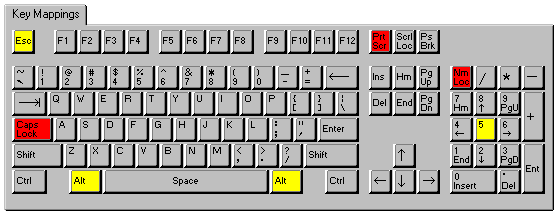
Gray keys can be mapped. If you place the mouse pointer over a gray key and left click, a light yellow box will appear with the mappings of that particular key and also any combination key mappings that this key is used in.
The following illustration shows all Key Mappings associated with the R key.
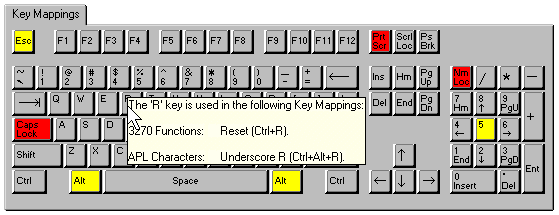
Red keys cannot be used to map 3270 Functions. The red keys include the Caps Lock, Print Screen and Num Lock keys.
Yellow keys are caution keys. Care should be taken when using the yellow keys to map 3270 Functions. The caution keys include the Alt keys and the Esc key. Windows uses the Alt keys with menu accelerators and the Esc key is the default BlueZone Full Screen Hotkey key.
Options ----
Keyboard Type: A List Box which contains a list of keyboard options for BlueZone.
Standard 101/102 Key
Unicomp 0852-M 122 Key
KeyTronic KB3270/Plus
 NOTE If
you choose either the Unicomp 0852-M 122 Key or the KeyTronic KB3270/Plus
keyboard, a 122 Keys... click
button will appear in the upper right hand corner of the property sheet.
Clicking
this button will display a floating keyboard bitmap of the extended keys.
NOTE If
you choose either the Unicomp 0852-M 122 Key or the KeyTronic KB3270/Plus
keyboard, a 122 Keys... click
button will appear in the upper right hand corner of the property sheet.
Clicking
this button will display a floating keyboard bitmap of the extended keys.
Functions Group: A List Box which contains a list of a the BlueZone Function Groups that can be mapped.
3270 Functions: Lists the 3270 functions and what keys they are currently mapped to.
3270 Characters: Lists special 3270 characters;">and what keys they are currently mapped to.
Menu Hotkeys: Lists the BlueZone menu items available for key mapping.
Power Keys: Lists the BlueZone Power Key buttons available for key mapping.
PC Data Keys: Lists the PC Keyboard Keys available for key mapping.
APL Characters: Lists APL graphics characters and what they are currently mapped to.
Macros Files: Lists the macro files available for key mapping. BlueZone macro files are created by selecting Macro:Record from the BlueZone MenuBar.
 NOTE When Macro Files is selected, only macro
files from the BlueZone program directory will be listed for selection.
NOTE When Macro Files is selected, only macro
files from the BlueZone program directory will be listed for selection.
Script Files: Lists the script files available for key mapping. BlueZone script files are created by selecting Script:Record from the BlueZone MenuBar.
 NOTE When
Script Files is selected, only script files from the BlueZone program
directory will be listed for selection.
NOTE When
Script Files is selected, only script files from the BlueZone program
directory will be listed for selection.
Functions: Lists the functions available for key mapping. The functions displayed are dependent on which function is selected in the Functions Group list box above.
For example, if 3270 Functions is selected the Functions Group List Box, then only 3270 Functions will be displayed in the Functions window along with their respective Key Mappings in the Key Mappings window.
Key Mappings: Lists the key mapping or mappings if any, that will execute the highlighted function in the Functions list box.
Key Mappings Buttons ----
Print: Allows you to print out the mappings for whatever is displayed in the Functions Group list box. For example, if you want a printout of all the 3270 keyboard functions and what keys they are currently mapped to, make sure that 3270 Functions appears in the Functions Group list box and click the Print button.
New: Adds a new key mapping entry to the Key Mappings list box.
 NOTE Functions
can be mapped to more than one key.
NOTE Functions
can be mapped to more than one key.
Edit: Edits the highlighted key mapping entry.
Delete: Removes the highlighted key mapping entry from the Key Mappings list box.
OK: Accepts the key mapping and assigns it to the 3270 Function.
Cancel: Cancels the key mapping.
The 3270 Function Overstrike Sequence allows a non-ASCII character in the EBCDIC character set (such as è) to be entered from the keyboard. Overstrike causes the emulation to enter overstrike mode, after which two ANSI characters (such as e and `) are typed to represent the desired character. If the two characters represent a valid combination, the resulting EBCDIC character is entered into the device buffer. An uncompleted overstrike can be canceled with the Reset key.
 SEE 3270
Overstrike Sequences located in the Appendix, for a complete list
of valid overstrikes.
SEE 3270
Overstrike Sequences located in the Appendix, for a complete list
of valid overstrikes.