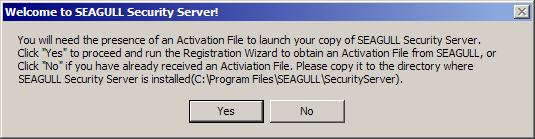
The SEAGULL Security Server consists of two components, the SEAGULL Security Server Service, and the SEAGULL Security Server Manager. Both components should be installed on the same server, however, the SEAGULL Security Server Manager may also if desired, be installed on a different Windows NT/2000 server or Windows workstation in order to configure and control the Security Server Service remotely.
To install the Security Server Service and Manager:
Insert the BlueZone CD into your CD-ROM drive. An Auto-run program will launch and you will be presented with the Welcome to BlueZone "Splash" screen.
Click on the SEAGULL Products link.
Click on the SEAGULL Security Server link.
The SEAGULL Security Server Setup dialog will display.
Take the default settings and click the Install button. This will install both the Security Server Service and the Security Server Manager.
The Security Server License dialog will display. Select the Yes option and click the Finish button.
The Security Server files will be copied, the SEAGULL Program Group and the Security Server Manager desktop shortcut will be created.
You will receive a message that the SEAGULL Security Server Installation completed successfully.
Click the OK button.
You will immediately receive the following message:
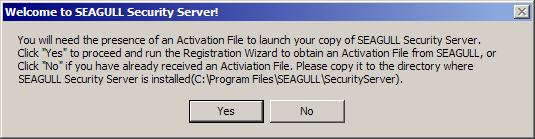
If you are evaluating the SEAGULL Security Server, click the No button. The SEAGULL Security Server will operate in the "evaluation mode".
If this is a licensed installation of SEAGULL Security Server, click the Yes button. The SEAGULL Registration Wizard will launch.
This ends the basic installation of the Security Server Service and Security Server Manager.
If you are "evaluating" SEAGULL Security Server, proceed to Connecting the Manager to the Security Server
If this is a licensed installation of SEAGULL Security Server, proceed to SEAGULL Registration Wizard