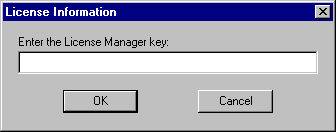
The SEAGULL License Manager is easy to install and requires very little time or resources.
Windows NT Server, Windows 2000 Server
Insert the BlueZone CD-ROM into your CD drive. An Auto-Run program will launch and you will be presented with the Welcome to BlueZone "Splash" screen.
Click on the SEAGULL Products link.
Click on the SEAGULL License Manager link to start the installation process.
The License Manager Setup dialog box will appear.
Make any necessary changes to the Destination Drive and Directory, and Options (We recommend using the default values).
Click the Install button to start the installation.
The BlueZone Licensing Agreement dialog will display. Select "Yes" and click the Finish button.
The License Manager files will be copied, Windows Program Group created, and the License Manager icon placed on your desktop. You will receive a message that the SEAGULL Licence Manager installation was completed successfully.
Click the OK button.
Start the License Manager by double clicking the License Manager desktop icon. The License Manager Management Console will launch, and you will receive the following message:
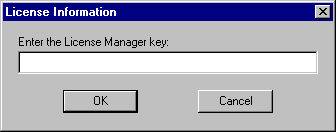
Enter your License Manager Key by performing a copy and paste from the email you received from the SEAGULL Order Administration department.
Click the OK button. The License Manager program will start its initialization routine.
Check to make sure that the correct number of Concurrent Licenses appears in the "Any" box on the License Manager StatusBar as shown:
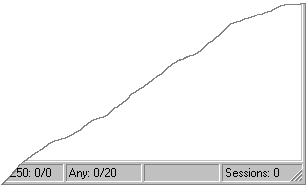
In this example the number of Concurrent Licenses purchased is 20.
 NOTE After
you paste in your License Manager License Key, if
you receive the following warning:
NOTE After
you paste in your License Manager License Key, if
you receive the following warning:
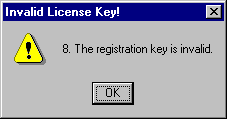
You may have entered the License Key incorrectly. Please double check the key to make sure that it is correct and try again.
Congratulations! You have successful installed the SEAGULL License Manager.
Insert the BlueZone CD-ROM into your CD drive on the server. An Auto-Run program will launch and you will be presented with the SEAGULL BlueZone Software contents page.
Click on the SEAGULL Products link.
Click on the SEAGULL License Manager link to start the installation process.
The License Manager Setup dialog box will appear.
Make any necessary changes to the Destination Drive and Directory, and Options (We recommend using the default values).
Click the Install button to start the installation.
The BlueZone Licensing Agreement dialog will display. Select "Yes" and click the Finish button.
The License Manager files will be copied, Windows Program Group created, and the License Manager icon placed on your desktop. You will receive a message that the SEAGULL Licence Manager installation was completed successfully.
Click the OK button.
Go to “Services” and find the service called “SEAGULL License Manager” and start the service. If you are not sure how to find “Services” on your server, read the following:
Windows NT - Go to Start:Settings:Control Panel, and double click on Services.
Find the SEAGULL License Manager Service in the list and click the Start button.
Windows 2000 - Go to Start:Settings:Control Panel, double click on Administrative Tools, then double click on Services.
Find the SEAGULL License Manager Service in the list, highlight it, right click and click Start.
Start the License Manager by double clicking the License Manager desktop icon. The License Manager Console will launch, and you will receive the following message:
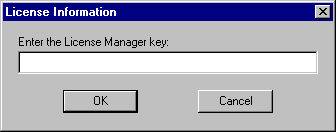
Enter your License Manager Key by performing a copy and paste from the email you received from the SEAGULL Order Administration department.
Click the OK button. The License Manager Management Console will start its initialization routine.
Check to make sure that the correct number of Concurrent Licenses appears in the "Any" box on the License Manager StatusBar as shown:
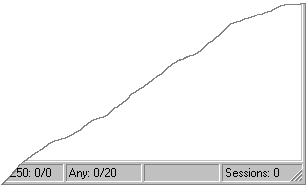
In this example the number of Concurrent Licenses purchased is 20.
 NOTE After
you paste in your License Manage License Key, if
you receive the following warning:
NOTE After
you paste in your License Manage License Key, if
you receive the following warning:
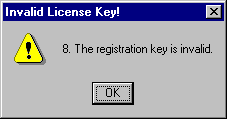
You may have entered the License Key incorrectly. Please double check the key to make sure that it is correct and try again.
Congratulations! You have successful installed the SEAGULL License Manager.