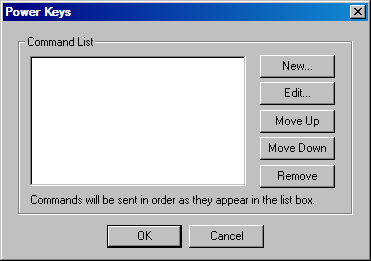
BlueZone FTP has the ability to send multiple FTP commands (Batch Commands) with the click of a single button. This is accomplished by assigning the desired commands to a BlueZone FTP Power Key. Up to 64 commands can be performed per Power Key.
This is especially helpful for Batch File Transfers.
To create a Power Key that can execute multiple commands, follow these steps:
Launch BlueZone FTP. From the BlueZone FTP MenuBar, select View:Properties. The View Properties Dialog will display a list of all your current Power Keys.
Create a new Power Key by clicking the New button. The Command List dialog will appear as shown:
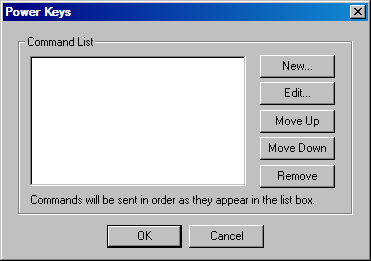
To enter your first FTP command, click the New button. The Initial Command dialog will display as shown:
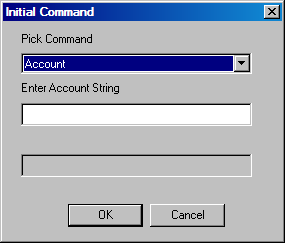
Now select the desired FTP command from the Pick Command drop down list. The commands are listed in alphabetical order. In this example, I have selected Change to Parent Directory.
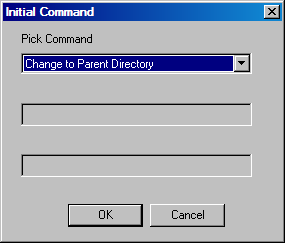
Some commands require a single value or two values and some do not require any values. If the desired command requires a value or values, enter it now and click the OK button. If no values are required (as in this example), click the OK button. Your first command will now appear in the Command List as shown:
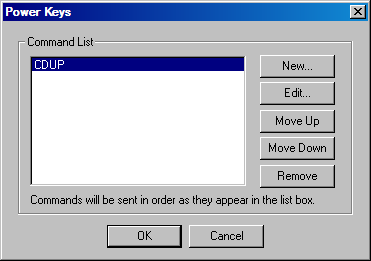
Now repeat the process until all the desired FTP commands are entered into the command list. Note that you can easily Edit, Move Up, Move Down or Remove any commands from the list buy clicking the corresponding button.
The following is an example of an FTP Batch Command that retrieves and deletes a weekly report:
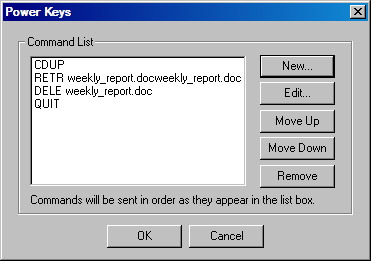
When you are finished entering all the desired FTP commands, click the OK button. A new Power Key will appear in the Power Key window with the name ''Power Key 6" or whatever is the next Power Key number in the sequence, as shown.
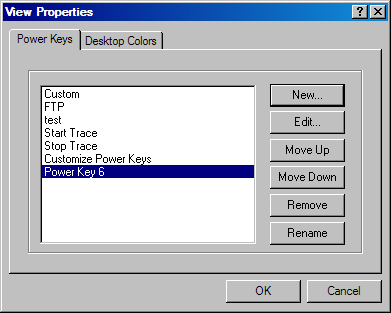
If you would like to give the new Power Key a different name or change the position of the Power Key relative to the existing Power Keys, simply click the Rename button or the Move Up or Move Down buttons as needed.
Click the OK button to complete the task.
Now when you click on the newly created Power Key, all the FTP functions associated with that key will execute.