 Using the Display Interface
Using the Display Interface Using the Display Interface
Using the Display InterfaceBlueZone users have the ability to copy text from the Windows Clipboard and place it into the host screen of a display session. The operation of copying text from the Clipboard is called “pasting.”
To paste text into the host screen:
Place the cursor at the correct starting position on the host screen.
From the
BlueZone MenuBar select Edit:Paste or click the Paste
button  on the ToolBar.
on the ToolBar.
If there is NO text available for pasting, the Paste menu item and button will be disabled (grayed).
If you attempt to paste MORE text than there is room for, the following Continue Paste Status dialog will pop-up.
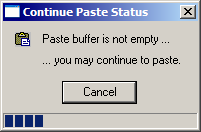
This dialog is letting you know that there
is more text to be pasted. When
this happens, make more space, then select Edit:Continue
Paste from the MenuBar
or click the Paste button  on the ToolBar.
on the ToolBar.
BlueZone will continue pasting as much of the text as possible. Keep selecting Edit:Continue Paste until all the text is pasted. When there is no more text, the Continue Paste Status dialog will close.
 NOTE How
text is actually pasted into the display session depends on how the text
was originally copied to the Clipboard and on the configuration settings
of the Edit Properties property
sheet. See Edit Property Sheet
below in related topics.
NOTE How
text is actually pasted into the display session depends on how the text
was originally copied to the Clipboard and on the configuration settings
of the Edit Properties property
sheet. See Edit Property Sheet
below in related topics.
To view text on the Clipboard:
Use the Clipboard Viewer application that comes with Windows.
To view the text in the correct context make sure the Display, OEM Text option is enabled in the Clipboard Viewer.