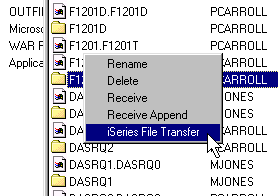
BlueZone FTP has the ability to perform AS/400 data transfers via FTP and automatically place the data into a Microsoft Excel Spreadsheet. The resulting spreadsheet can be edited and transferred back to the iSeries host.
This procedure assumes that you already have BlueZone FTP running and connected to an iSeries host. It also assumes that you have an existing data file located on the iSeries host that you wish to download and view as a spreadsheet.
Highlight the data file located on the iSeries host (right hand window) you want to download and right click. The Receive File pop-up menu will display.
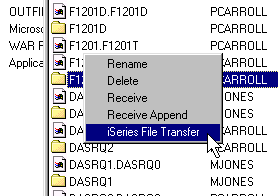
Select iSeries File Transfer from the pop-up menu. The iSeries File Transfer menu will display.
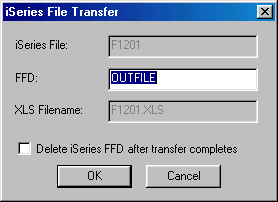
Enter the name of the File Field Description (FFD) file to be generated on the AS/400. This file has specific data about the types of fields in the file.
Check whether or not you want to delete the FDD after the transfer completes.
Click the OK button.
BlueZone FTP will display a transfer status dialog showing the file transfer progress. To cancel a file transfer in progress, click the Cancel button.
After the file download is complete, the application (Excel) will automatically launch and display the data.
Highlight the Microsoft Excel file (.XLS) in the left hand, client side window and right click. The Send File pop-up menu will display.
Select iSeries File Transfer from the pop-up menu.
The XLS File and the XLS Filename.OUTFILE will be parsed, the data file will be created and uploaded to the AS/400.