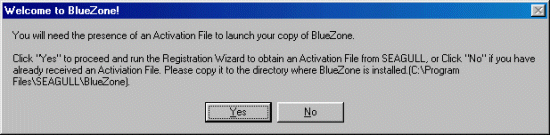
If you have purchased a BlueZone Single User License, you will have received a BlueZone Installation Key. Single User License holders must run the SEAGULL Registration Wizard to complete the installation process.
After successfully installing BlueZone, you will receive the following message:
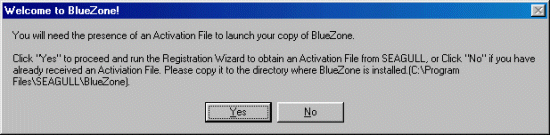
Click the Yes button, to launch the SEAGULL Registration Wizard.
You will be presented with the Registration Information screen. Fill in all the fields on this form including your BlueZone Installation Key. All fields are required. Once all the fields are properly filled in, click the Next button.
You will be presented with the Activation Request Submit screen. Choose the ôVia Web (requires direct Internet connection)" radio button and click the Next button.
You will be presented a screen that will show the progress of the registration request. When the registration process is complete, click the Next button.
You will be presented with a screen that shows the path where your SEAGULL Activation File (seagull.saf) was stored. Click the Finish button.
Congratulations! Your BlueZone Desktop installation is complete. You can now launch BlueZone from any of the desktop shortcuts that were created during the installation process.
Related Topics: Program Execution