

The Keyboard Options property sheet is used to map BlueZone VT program functions to key sequences on the keyboard.
From the BlueZone VT MenuBar,
select Options: Keyboard or press
the Keyboard icon ![]() found on the ToolBar.
The Keyboard Options property sheet will
display a bitmap image of a keyboard.
found on the ToolBar.
The Keyboard Options property sheet will
display a bitmap image of a keyboard.
The Here is an example of the BlueZone Keyboard bitmap image.
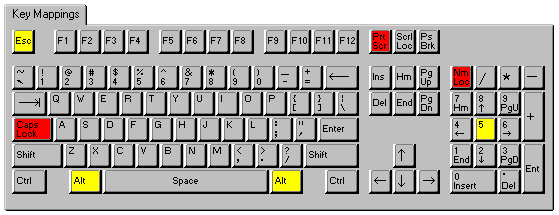
Gray keys can be mapped. If you place the mouse pointer over a gray key and left click, a light yellow box will appear with the mappings of that particular key and also any combination key mappings that this key is used in.
The following illustration shows all Key Mappings associated with the Page Down (PgDn) key.
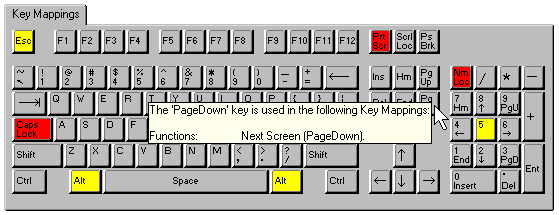
Red keys cannot be used to map BlueZone VT Functions. The red keys include the Caps Lock, Print Screen and Num Lock keys.
Yellow keys are caution keys. Care should be taken when using the yellow keys to map BlueZone VT Functions. The caution keys include the Alt keys and the Esc key. Windows uses the Alt keys with menu accelerators and the Esc key is mapped to Esc.
Options ----
Keyboard Functions Group: Lists the various groups of keyboard functions that are available for keyboard mapping.
VT Functions: Lists the VT functions available for key mapping.
Menu Hotkeys: Lists the BlueZone menu items available for key mapping.
Power Keys: Lists the Power Key buttons available for key mapping.
PC Data Keys: Lists the PC Keyboard Keys available for key mapping.
Macro Files: Lists the macro files available for key mapping. BlueZone macro files are created by selecting Macro:Record from the BlueZone MenuBar.
 NOTE Only
macro files from the BlueZone program directory will be listed for selection.
NOTE Only
macro files from the BlueZone program directory will be listed for selection.
Script Files: Lists the script files available for key mapping. BlueZone script files are created by selecting Script:Record from the BlueZone MenuBar.
 NOTE Only
script files from the BlueZone program directory will be listed for selection.
NOTE Only
script files from the BlueZone program directory will be listed for selection.
User Defined Keys: There are fifteen User Defined keys available for mapping. User 6 through User 20.
Functions: List Box: Lists the various functions available for key mapping. The functions displayed are dependent on which function is selected in the Keyboard Functions Group list box.
Key Mappings: Lists the key mapping or mappings if any, that will execute the highlighted function in the Functions List Box.
Print: Allows you to print out the mappings for whatever is displayed in the Keyboard Functions Group: list box. For example, if you want a printout of all the VT keyboard functions and what keys they are currently mapped to, make sure that VT Functions appears in the Keyboard Functions Group: box and click the Print button.
New: Adds a new key mapping entry to the Key Mappings: list box.
 NOTE Functions
can be mapped to more than one key.
NOTE Functions
can be mapped to more than one key.
Edit: Edits the highlighted key mapping entry.
Delete: Removes the highlighted key mapping entry from the Key Mappings List Box.
OK: Accepts the key mapping and assigns it to the VT Function.
Cancel: Cancels the key mapping.
VT Functions ----
The VT Functions group is used to set or reset an ASCII escape sequence for any VT function.
Overwrite Function: Enable if you wish to create a custom escape sequence for a particular VT key or command.
Set: Used to set the selected VT function to the escape sequence entered in the Escape Sequence box.
Reset: Used to reset the selected VT function back to the default escape sequence.
Escape Sequence: The Escape Sequence Edit Box is used to change the escape sequence for the selected VT function. A back-slash must precede any 2 digit hex number ( ex., \1B is the value for Esc ).
Related Topics: Key Mappings Property Sheet