 NOTE The
BlueZone Macro ToolBar can be
moved around the BlueZone application window just like any Windows application
by dragging the vertical bar on the left hand side of the ToolBar
with your mouse.
NOTE The
BlueZone Macro ToolBar can be
moved around the BlueZone application window just like any Windows application
by dragging the vertical bar on the left hand side of the ToolBar
with your mouse.BlueZone Plus VBA
The BlueZone Macro ToolBar is optional and can be turned on or off via the Macro menu.
 NOTE The
BlueZone Macro ToolBar can be
moved around the BlueZone application window just like any Windows application
by dragging the vertical bar on the left hand side of the ToolBar
with your mouse.
NOTE The
BlueZone Macro ToolBar can be
moved around the BlueZone application window just like any Windows application
by dragging the vertical bar on the left hand side of the ToolBar
with your mouse.
By default, the BlueZone VBA Macro ToolBar has three items. From left to right they are Play Macro, Record Macro and Launch VBA IDE as shown here:

When recording macros, you have the option of creating a toolbar button. If you choose yes, buttons will automatically be created on the ToolBar as shown here:

 TIP If
you hover over the macro buttons with your mouse pointer, a text balloon
will display the name of the macro as shown above.
TIP If
you hover over the macro buttons with your mouse pointer, a text balloon
will display the name of the macro as shown above.
To play a macro from the ToolBar:
Locate the desired macro on the ToolBar and left mouse click.
The macro will be played.
The BlueZone Plus VBA ToolBar can be customized to suit your needs.
Text Labels: Text labels located next to the ToolBar items can be turned on or off.
Adding and Removing Macro Buttons: Macro buttons can be added or removed from the ToolBar.
Here is an example of the VBA Macro ToolBar with Text labels turned on and showing two macro buttons with text labels

Text Labels
To toggle text labels on or off
Select Macro:Properties from the BlueZone ToolBar.
Either check or un-check the "Show Button Labels on ToolBar" checkbox.
Macro Buttons
To add or remove macro buttons:
Select Macro:Properties from the BlueZone ToolBar.
Click the Customize button.
Or
Place your mouse pointer on the VBA Macro ToolBar and right click.
The Customize VBA ToolBar dialog will be displayed.
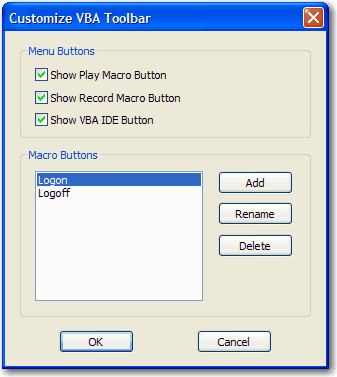
From this dialog, you can choose which buttons you want to appear on the VBA Macro ToolBar by checking or un-checking the corresponding items.
Also, you can Add, Rename or Delete macro buttons from the ToolBar.
Related Topics: